Be a 10x Mac user by using custom shortcuts for every application you use
One of the most common activities when using a computer is switching between apps and their windows. Unfortunately macOS is optimised for casual computer users (Mission Control, using the mouse, etc.).
Using the dock

This approach requires the mouse and wastes either screen space, or has a slow animation when using auto-hide.
Using CMD + Tab

This approach is keyboard based, however the order of the application is sorted by most recently used, which is only nice to quickly switch between 2 applications.
Additionally this technique doesn’t allow you to launch a new application, but only switch between running ones.
Using Spotlight or Alfred
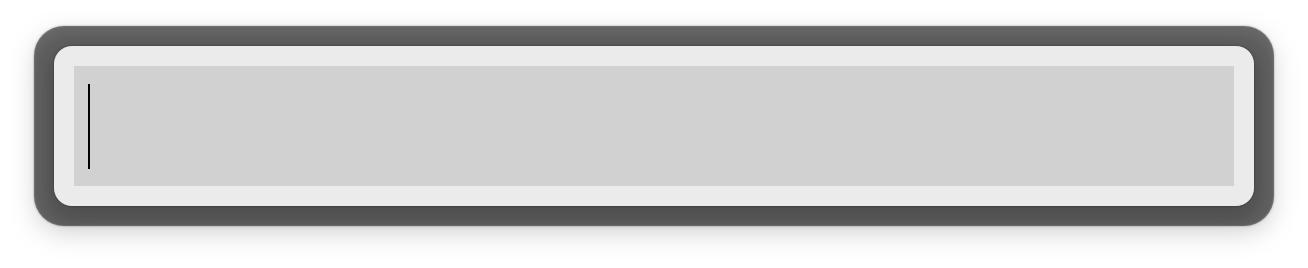
Great to quickly launch any application, however it’s not as fast as other approaches, as it requires you to type in multiple letters.
New: Launch every application using a shortcut
When people watch me use my computer I get asked a lot how I can switch between my applications so quickly.
I’m not kidding, I have a custom keyboard shortcut for every single application I use frequently.
This way I can always switch to any application just using one keyboard shortcut.
I use the excellent tool called BetterTouchTool, which was originally built to use custom gestures for the trackpad and mouse, however I use it mostly for my shortcuts.
Using BetterTouchTool, it will either switch to a running application or launch it otherwise.
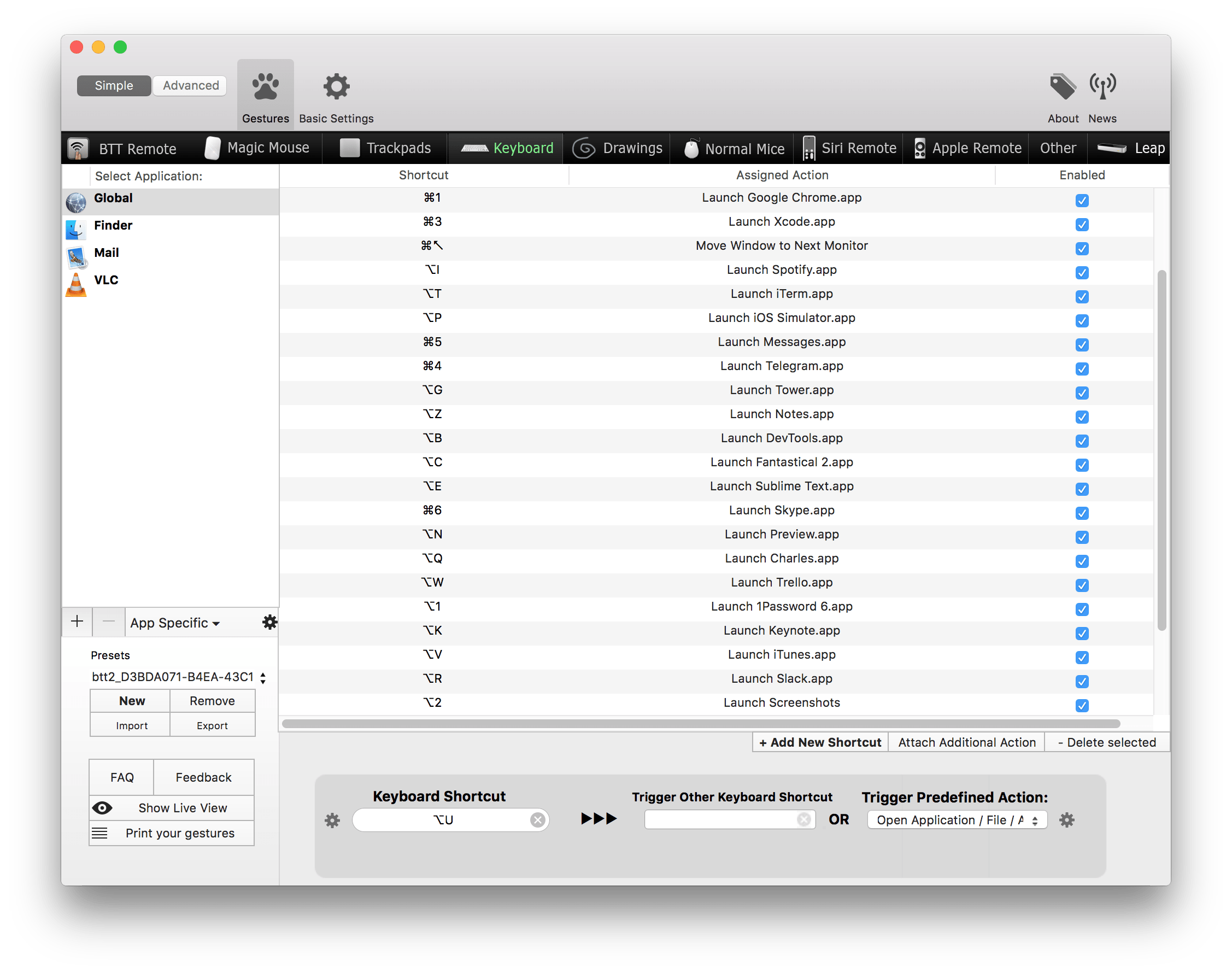
Some tricks:
- ALT + [letter]: Open a specific application (e.g. ALT + n launches Notes)
- Alt + 2: Open the screenshots directory (use this for any directory you use often)
- Ctrl + CMD + Arrow: Move window to next monitor
For even faster switches, change the BTT trigger to use "Trigger on Key Down".
